A new option 'File Monitor' has been added under the Print App. When enabled the feature is set to watch for the new order file additions in the folder/directory and do an auto order import to the user account.
To enable this feature; click on 'File Monitor' option in the menu.
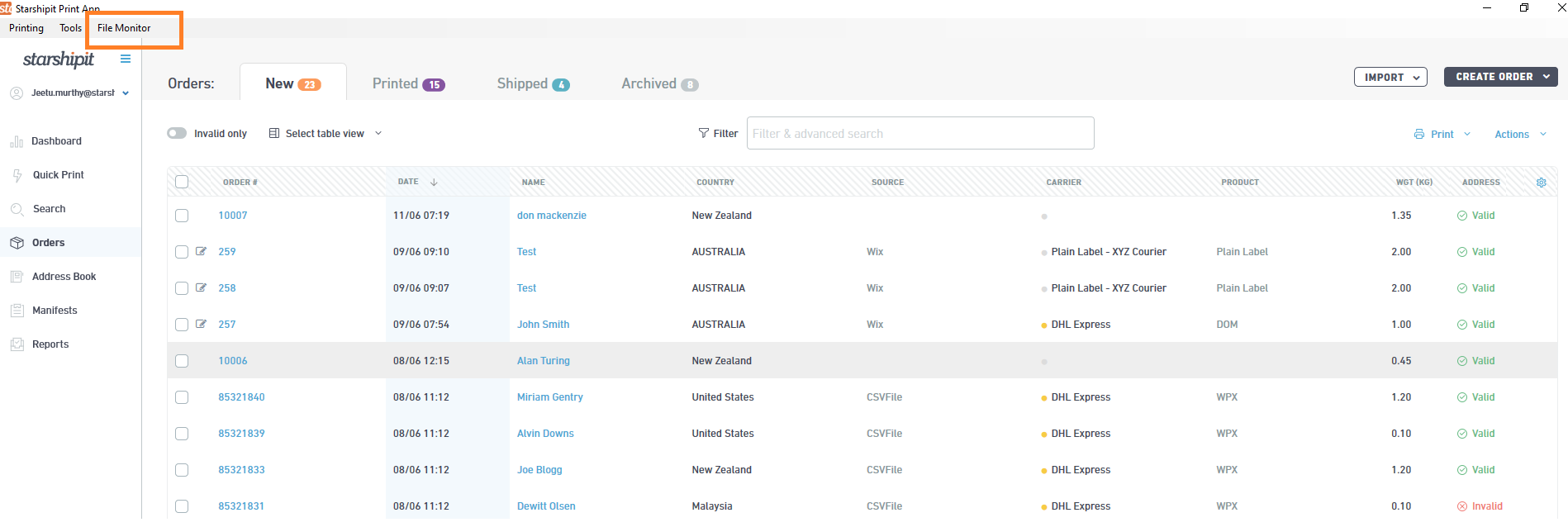
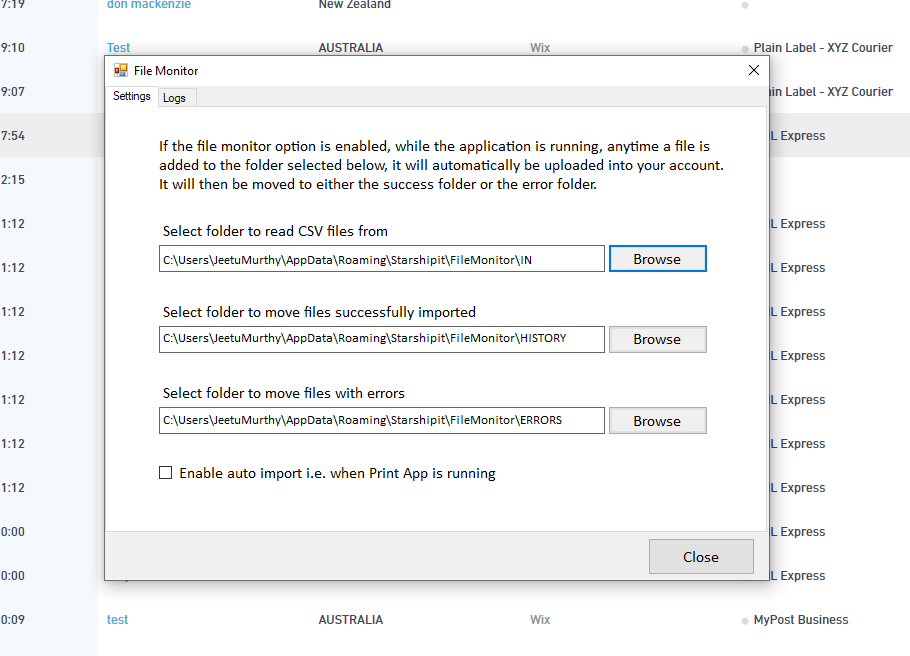
Select the folder to read CSV files from (i.e. where import order files are added) and folders where successfully imported files and errored files needs to be moved after processing the auto import.
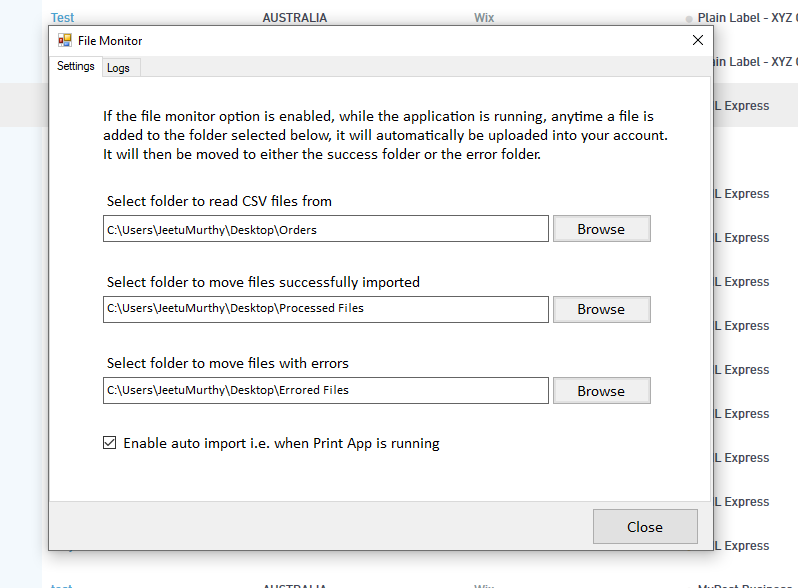
Select/tick
'Enable auto import'
and click 'Close' to enable the feature.
Note:
- Print App has to be running (can be running in the background) for feature to work
- This feature only support .csv file format
- Click here for supported file template