Starshipit now supports the ability to set your shipment
as XL
when it exceeds standard dimensions and weight. This enhancement allows you to correctly assign XL to non-standard packages, helping you avoid penalties for not declaring that a shipment is outside standard dimensions or weight limits.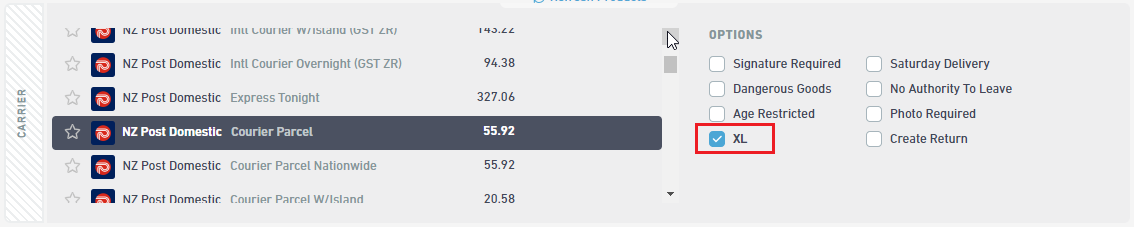
You can mark a shipment as XL if it meets any of the following criteria:
- Weight/Volumetric: 25kg (Min) to 30kg (Max)
- Volume: 0.125m³ (Min) to 0.150m³ (Max)
- Dimension: 1.5m (Min) to 1.8m (Max)
Note:
If you're an NZ Post approved sender, this option will be available with the respective NZ Post domestic services. No settings need to be enabled. If you're not an approved sender, please reach out to your NZ Post account manager to get access.How to assign XL using rules to your shipment:
- Navigate to Settings > Tags.
- Select Add New.
- Add a new tag named XL and click Add to save.
- Navigate to Settings > Rules.
- Select Add a new rule.
- Under Condition(s), select the order type on which you want to assign the XL add-on during import.
- Under Action, select Assign Tags.
- Click Save.
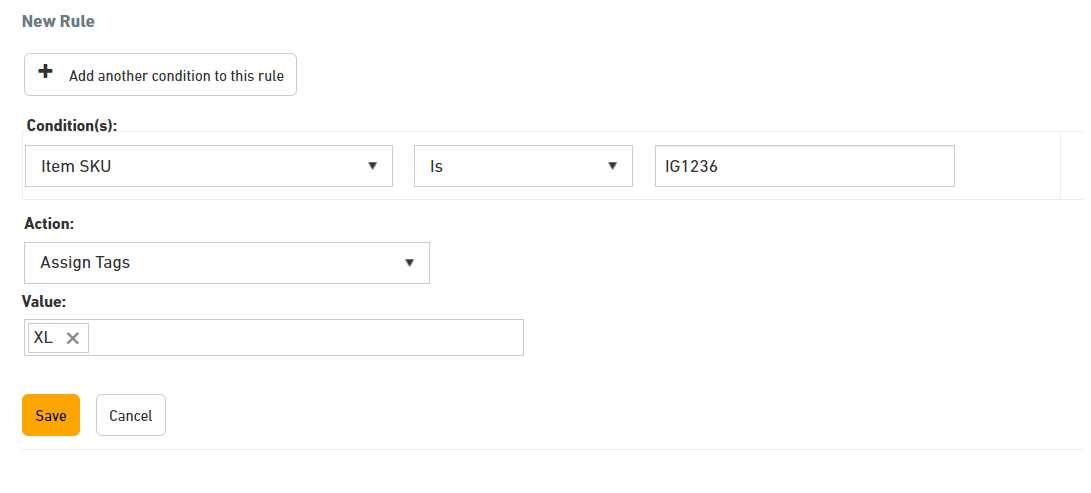
Note:
This rule will be applied the next time you run your import. ✉️ Need assistance? Reach out to our friendly support team for help!