improved
Tracking and Notifications
Improved tracking experience for mobile users
We've improved the
New tracking page template
to make it more mobile-friendly. Whether customers are viewing your tracking page on desktop or mobile, they'll get the same great experience!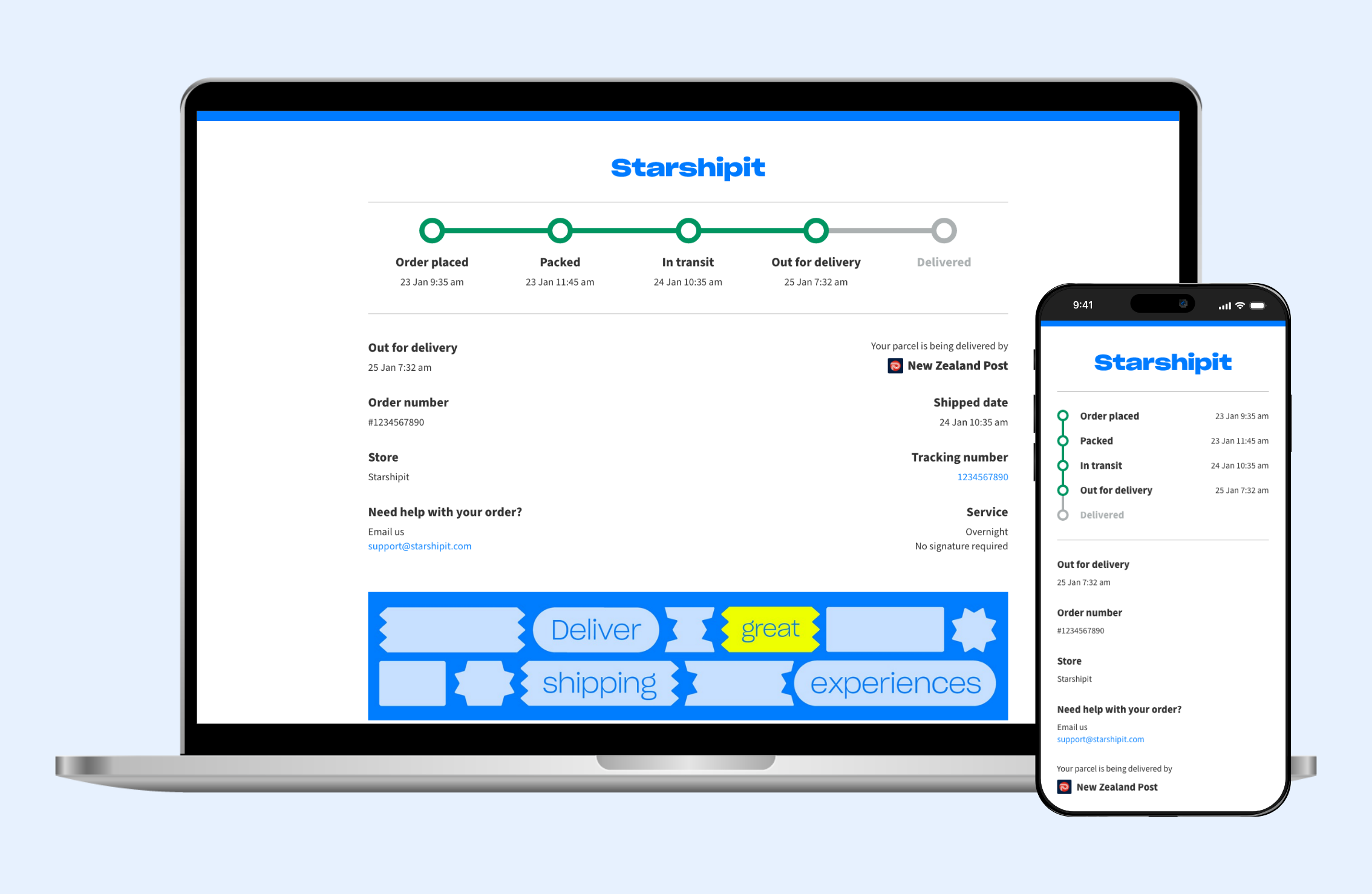
If you would like to review how your Branded tracking page looks for mobile users, we recommend you send a test notification to a mobile device. To do this:
- Go to Settings > Tracking and notifications
- Scroll down to the Customer notification templatesection and click on anyNew email template
- Scroll down to the Test notification sectionand type in an email that you can access on a mobile device
- Confirm the reCaptcha (I am not a robot) and click Send test
- Open the inbox of the email you sent the test notification to on a mobile device
- Open the test notification email and tap Track my parcel
Visit our knowledge base for more information about configuring the Branded tracking page and Brand hub.
⭐️ Available in both UI 2.0 and the Classic UI
💬 Have feedback about this feature? Submit it here
✉️ Need assistance? Our friendly support team are here to help at support@starshipit.com