new
UI 2.0
Easily identify packed orders! 📦
When you print a packing slip, the tag
"packing slip printed"
will be automatically applied to your order making it easier to identify packed orders from the Orders grid.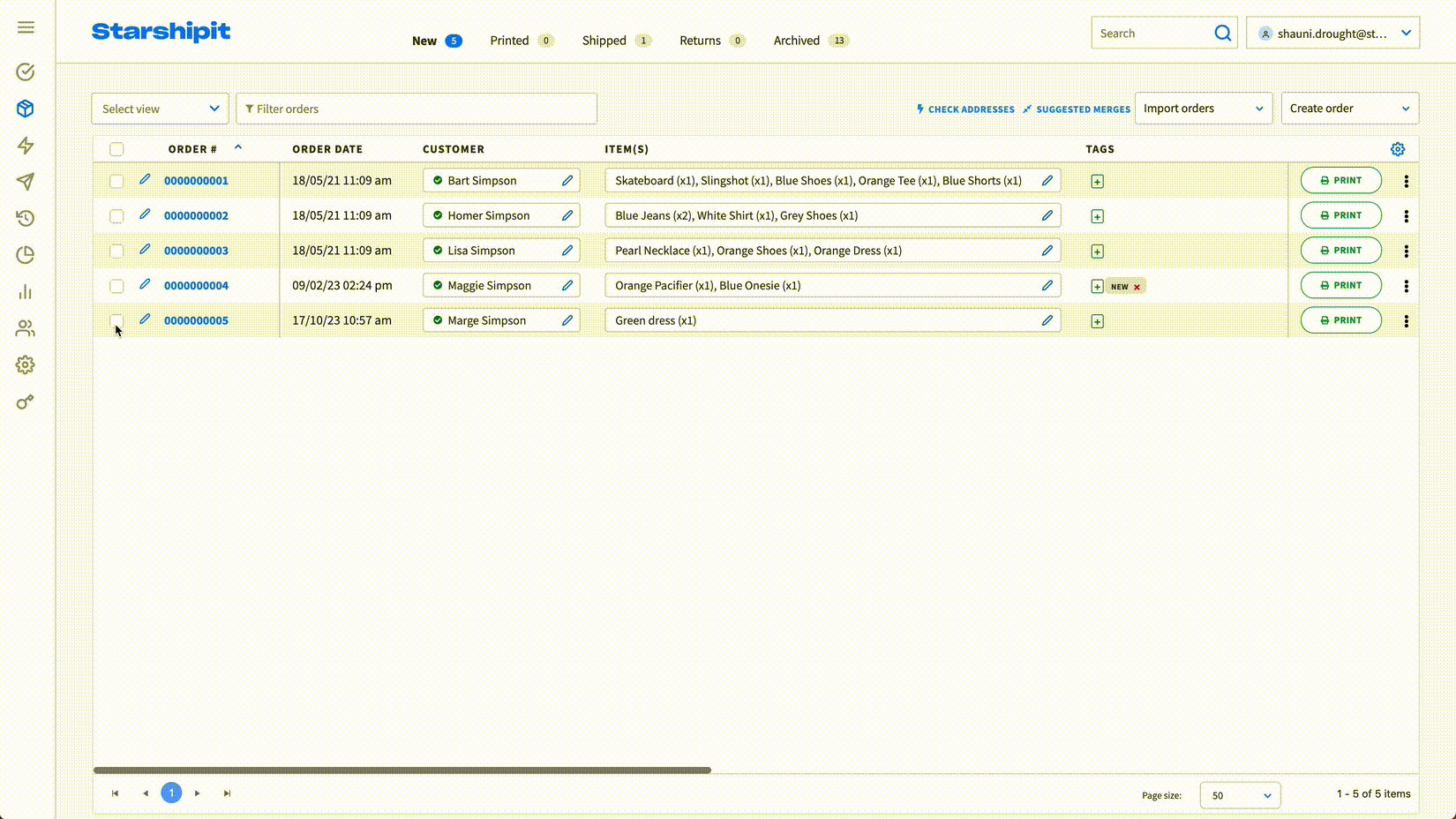
To add the tags column to the Orders grid
- Click the column optionsicon located on the top right of the Orders grid.
- Tick the checkbox next to "Tags", then click Apply
- Scroll to the end of the Orders grid to see the Tags column. You can reposition the column as needed.
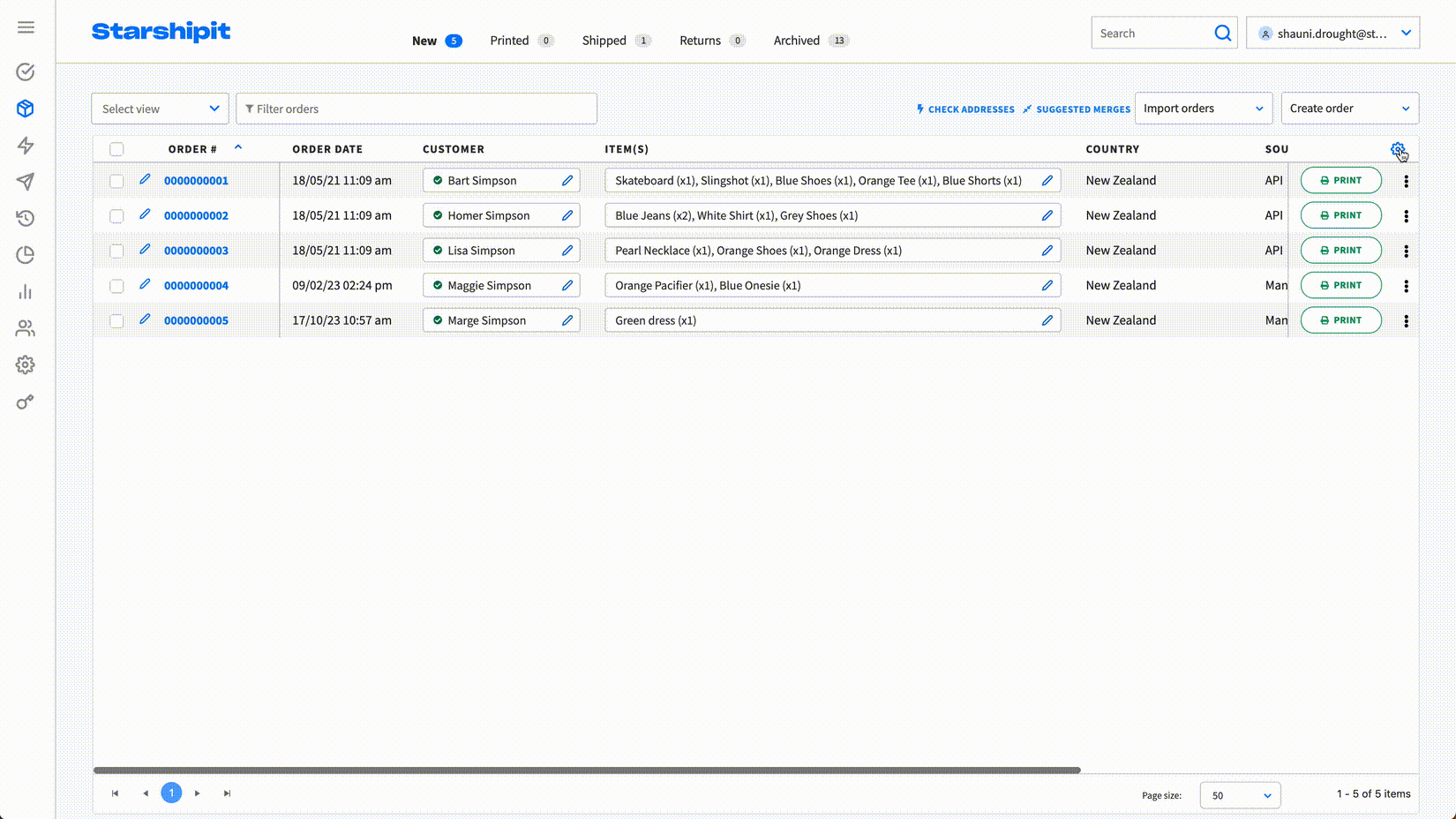
To show only orders with the packing slip printed
- Click into the filter bar and the dropdown will appear
- Under "Tags", select "packing slip printed", the grid will be filtered to only show orders that have the "packing slip printed" tag
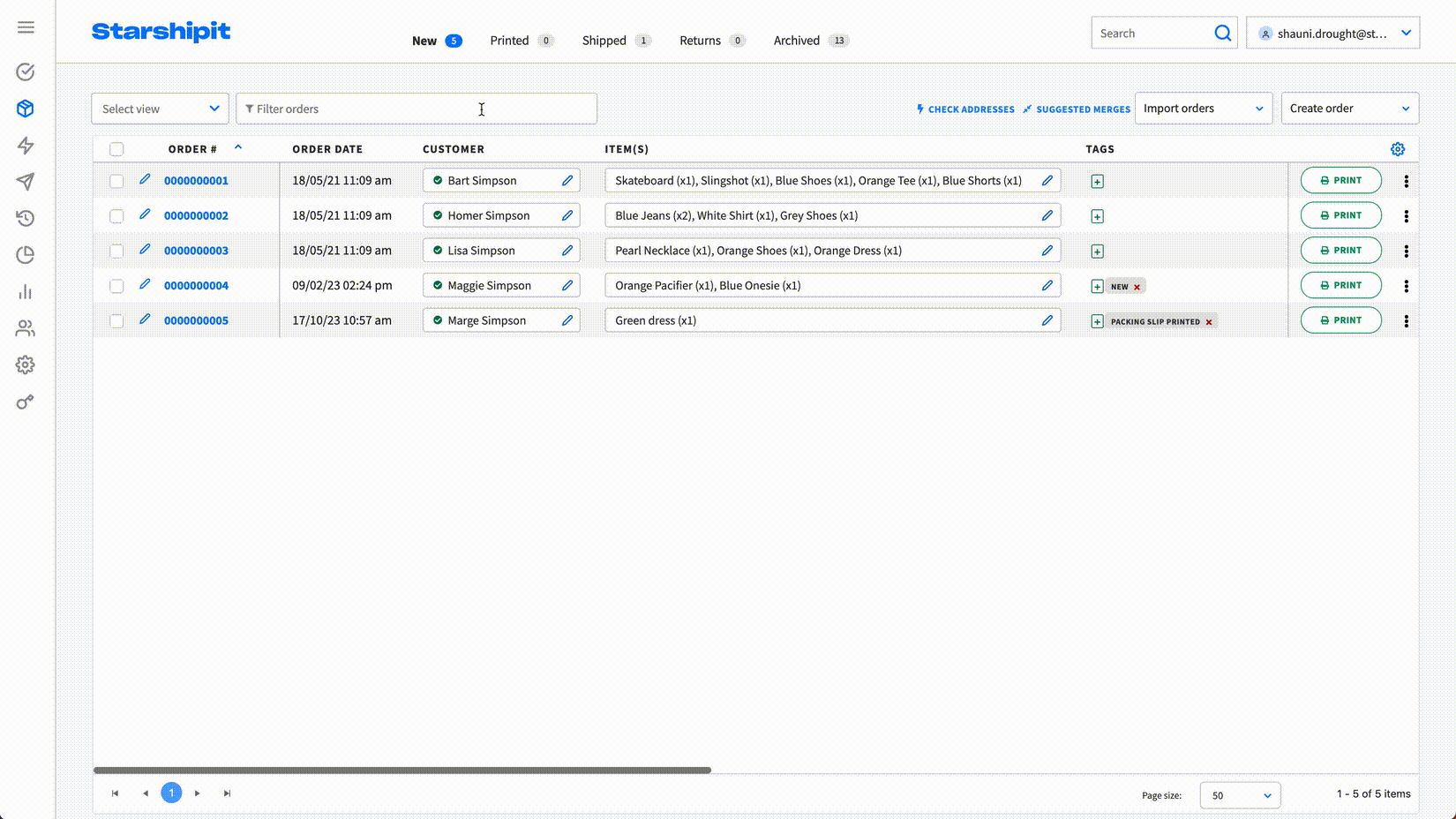
To remove the "packing slip printed" tag, click the red x of the tag.
⭐️ Available in UI 2.0 only.
💬 Have feedback about this feature? Submit it here
✉️ Need assistance? Our friendly support team are here to help at support@starshipit.com